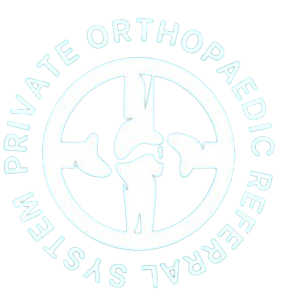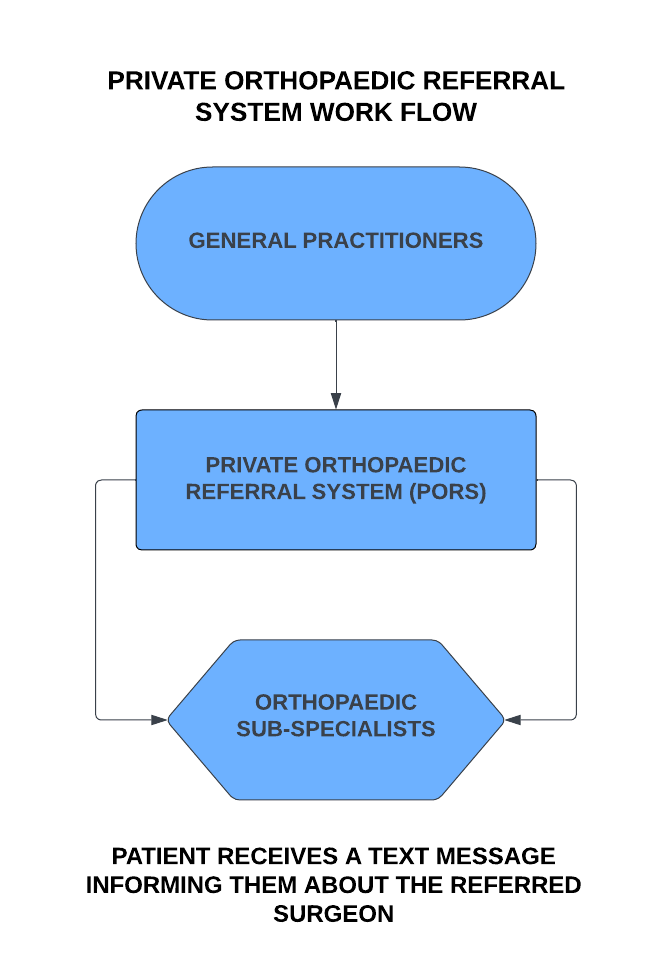
HOW DOES PORS WORK?
Our Private Orthopaedic Referral System (PORS) simplifies the lives of all involved. It effectively saves time and effort for general practitioners, eliminating the need to search extensively for the precise sub-specialty of orthopaedic specialists for their patients. By streamlining the process, patients can bypass the hassle of doctor shopping and the burden of paying multiple consultation fees.
The Orthopaedic Referral System ensures that patients are promptly connected with the best possible orthopaedic surgeon who specializes in their specific area of concern.
Given that most Orthopaedic surgeons have their own niche/expertise and prefer to see patients accordingly, our system optimizes the referral process for both doctors and patients alike.

EXAMPLE:
Step 1: A 14 year old boy, injuring his right knee in an AFL game was seen by the General Practitioner (GP) for a thorough examination and investigation.
Step 2: After a few consultations and MRI scans, the GP decided to refer him for an Orthopaedic Specialist's opinion. Normally, the GP has to search for an Orthopaedic Surgeon who:
- Specializes in knees.
- Sub-specializes in managing ACL tears.
- Sub-specializes in ACL tears in adolescent age groups.
Step 3: The GP can now send this referral to a one point of contact - Private ORS via email, fax, healthlink or upload the referral in the contact us page of our website.
Step 4: On receiving the referral from the GP, the referral is appointed to the most appropriate Orthopaedic Surgeon matching his diagnosis and demographics.
Step 5: Patients would receive a text message informing them about the name and contact details of the referred surgeon.
In this case, the patient would be assigned to a Paediatric Sports Knee Injury Orthopaedic Specialist. Orthopaedics is nowadays sub-specialised and not all Orthopaedic surgeons manage all Orthopaedic cases. This is the advantage of using our PORS (Private Orthopaedic Referral System). It saves time of General Practitioners, patients and even the Orthopaedic Surgeons. It is a one stop concierge for all Orthopaedic Referrals.
WAYS TO CONTACT US
- Fax the Referral to (08) 6835 6689
2. Email the referral to: admin@orthoassist.com.au
3. Upload referral through contact us page of our website: www.privateorthopaedicreferrals.com
4. Healthlink: Your practice software (Best Practice or Medical Director etc.)
Just add Healthlink ID: orthoast and address to our Private Orthopaedic Referral System and send it as normal. Can use "Dear Colleague or Doctor" where it is asked for the name of the Specialist.
You can upload the attached RTF file and use the form as a template and send it through Healthlink ID: orthoast.
Keep us as favourites in your practice software (MD/BP).

Instructions for importing templates into Medical Director:
Important Note: Do not open a template in MS Word or any word processor to have a look as this may corrupt the template and it will not work in Medical Director.
Downloading the template:
- Save the template to your computer Hard Drive. Example: My documents
Importing the template into Medical Director:
- Open Medical Director From the Main Menu
- Go to ‘Tools’, then ‘Letter Writer’
- Click ‘File’ and click ‘New’
- Click ‘Blank Template’, then ‘OK’
- Click ‘File and finally click ‘Import’
- Find the template, highlight it, then click ‘Open’
Saving the template:
- Your final step is to save it permanently in Medical Director. To do this from the Letter Writer in MD
- Click ‘File’ and then click ‘Save as Template’
- Give the template a name (Make sure you give the template a name you will recognise later, eg. Priavte Orthopaedic Referrals)
- Once you click ‘Save’, the template will be available for use in Medical Director.

Instructions for importing templates into Best Practice:
Follow these instructions to import an RTF file into Bp Premier as a template:
- Save the template file to a known folder on the Bp Premier server or anywhere accessible from a Bp Premier workstation.
- From the main Bp Premier screen, click the icon or select Utilities > Word processor from the menu. When in a patient record, select File > New Letter The word processor will open.
- Select Templates > Import Template. Browse to the directory that you saved the .RTF template into.
- Select the file name to be imported and click Open. The template will be displayed in the word processor.
- Make any changes to the imported template.
- Select Available to all users if you want other users to be able to use the template.
- Save the template